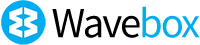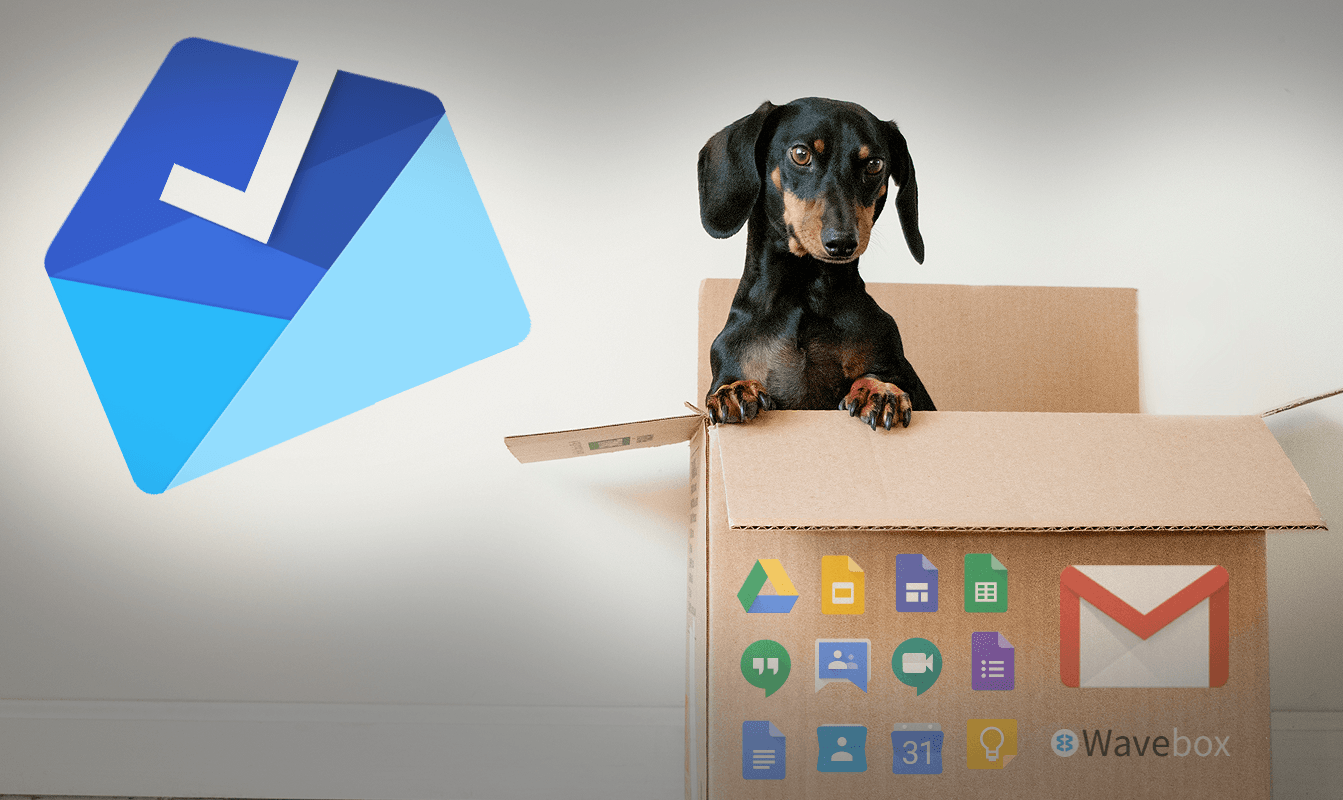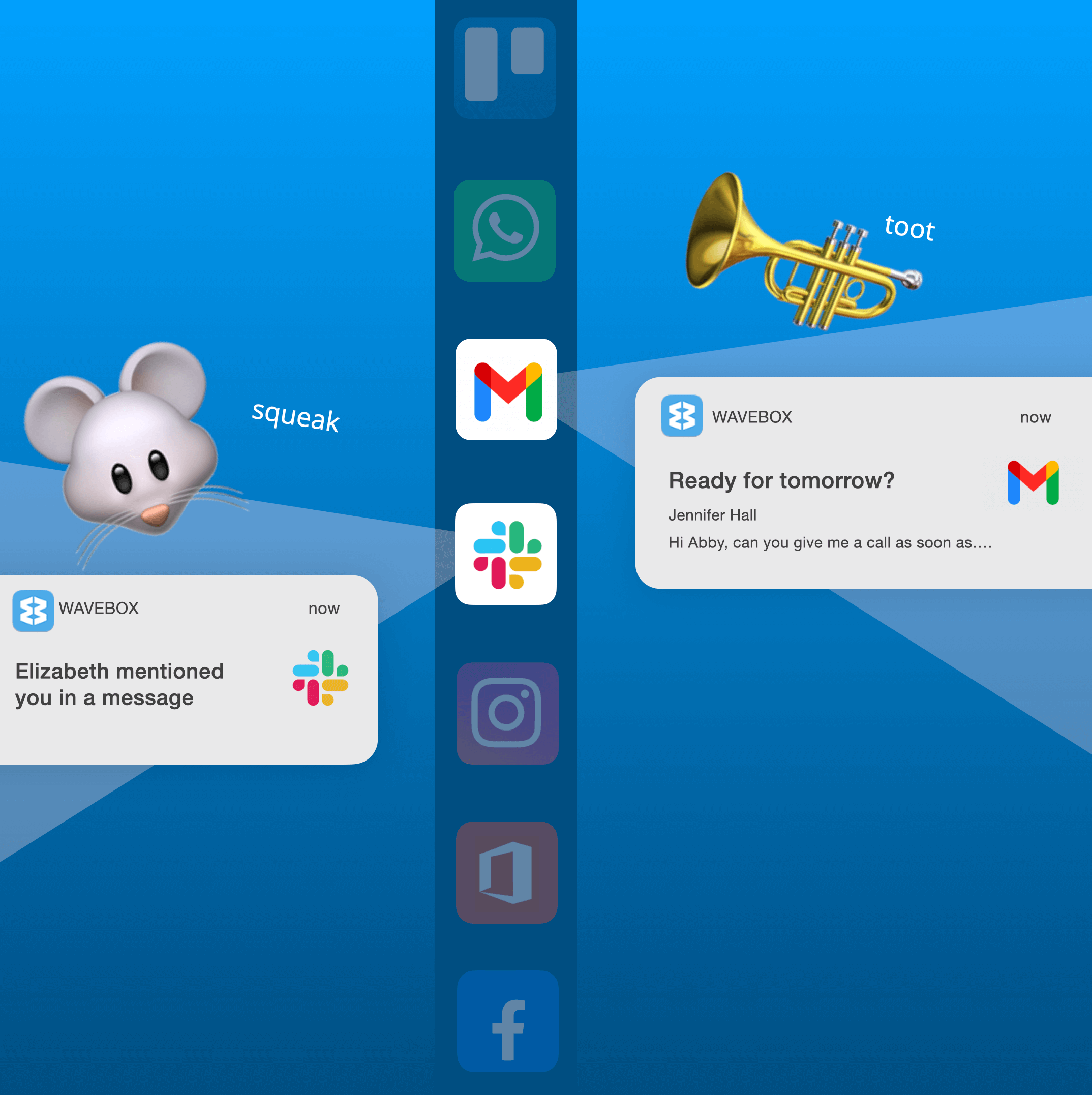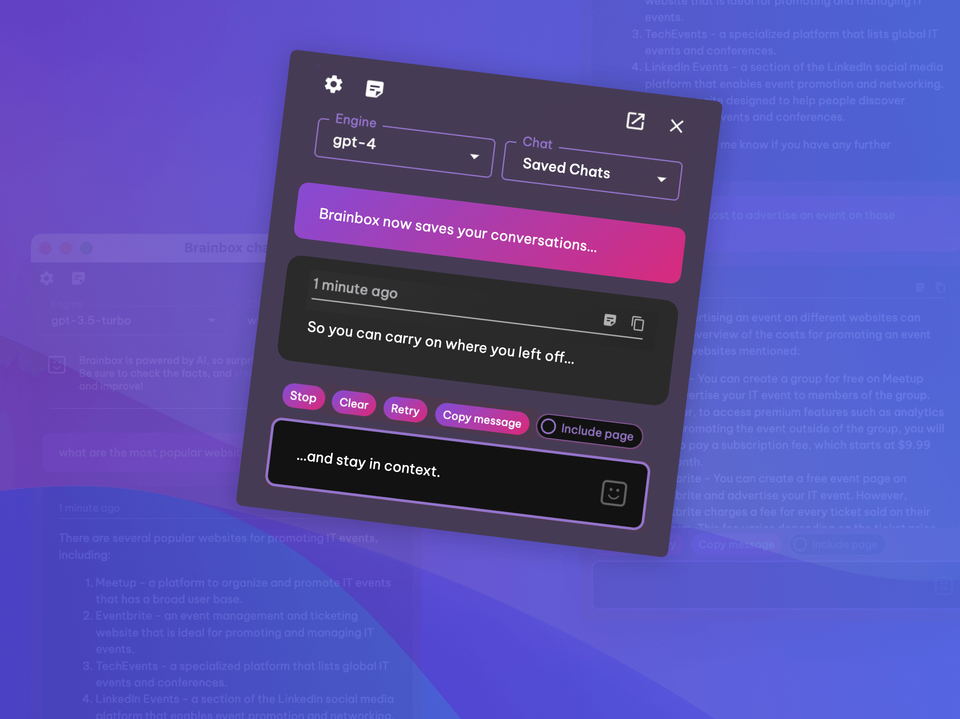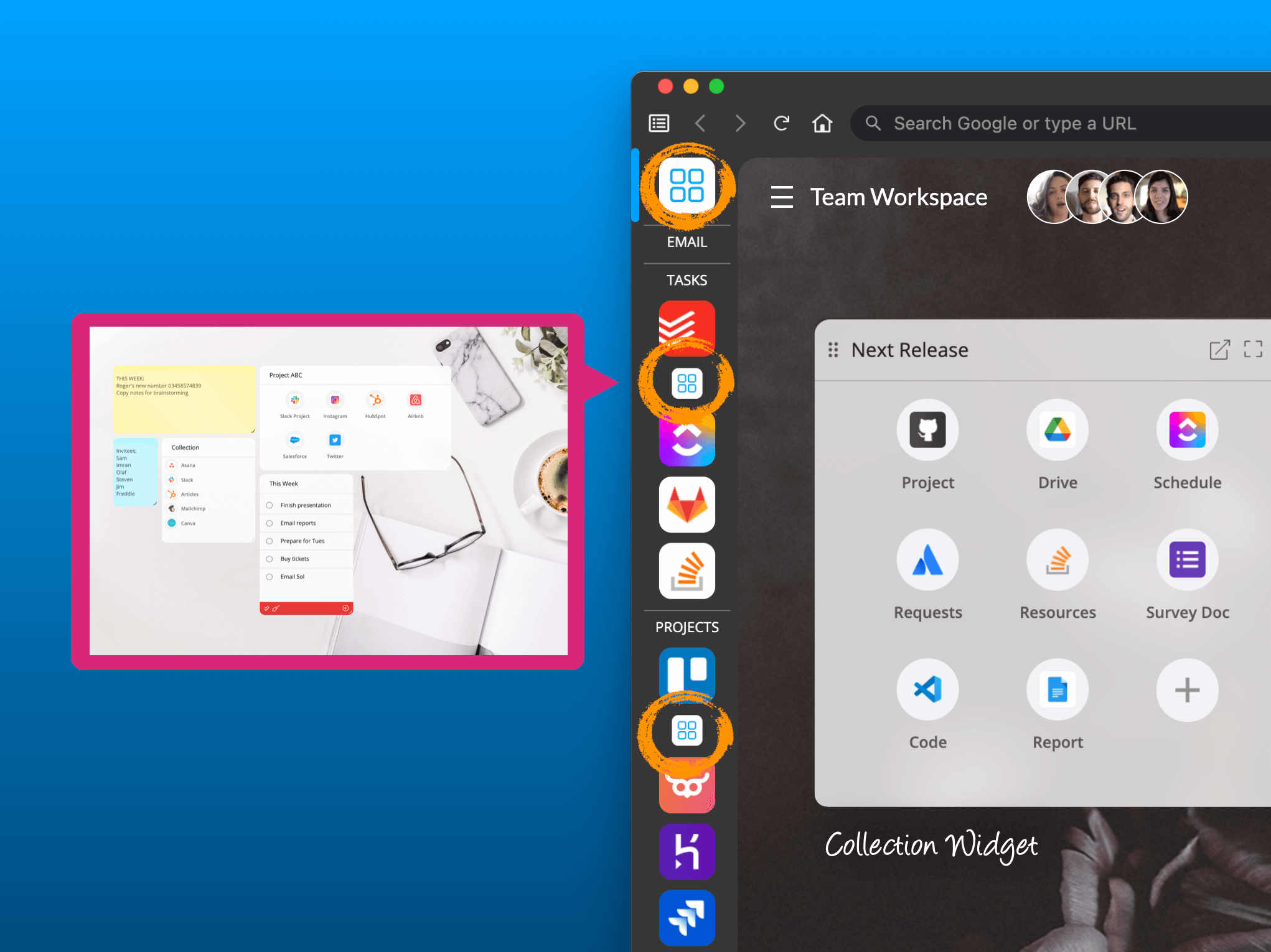New! Create a Desktop App for any Website, or URL Link.
🥳 Hooray it's release day, and we're excited to introduce a 🌟 new feature that lets you easily create a Desktop Web App from any website or URL link.
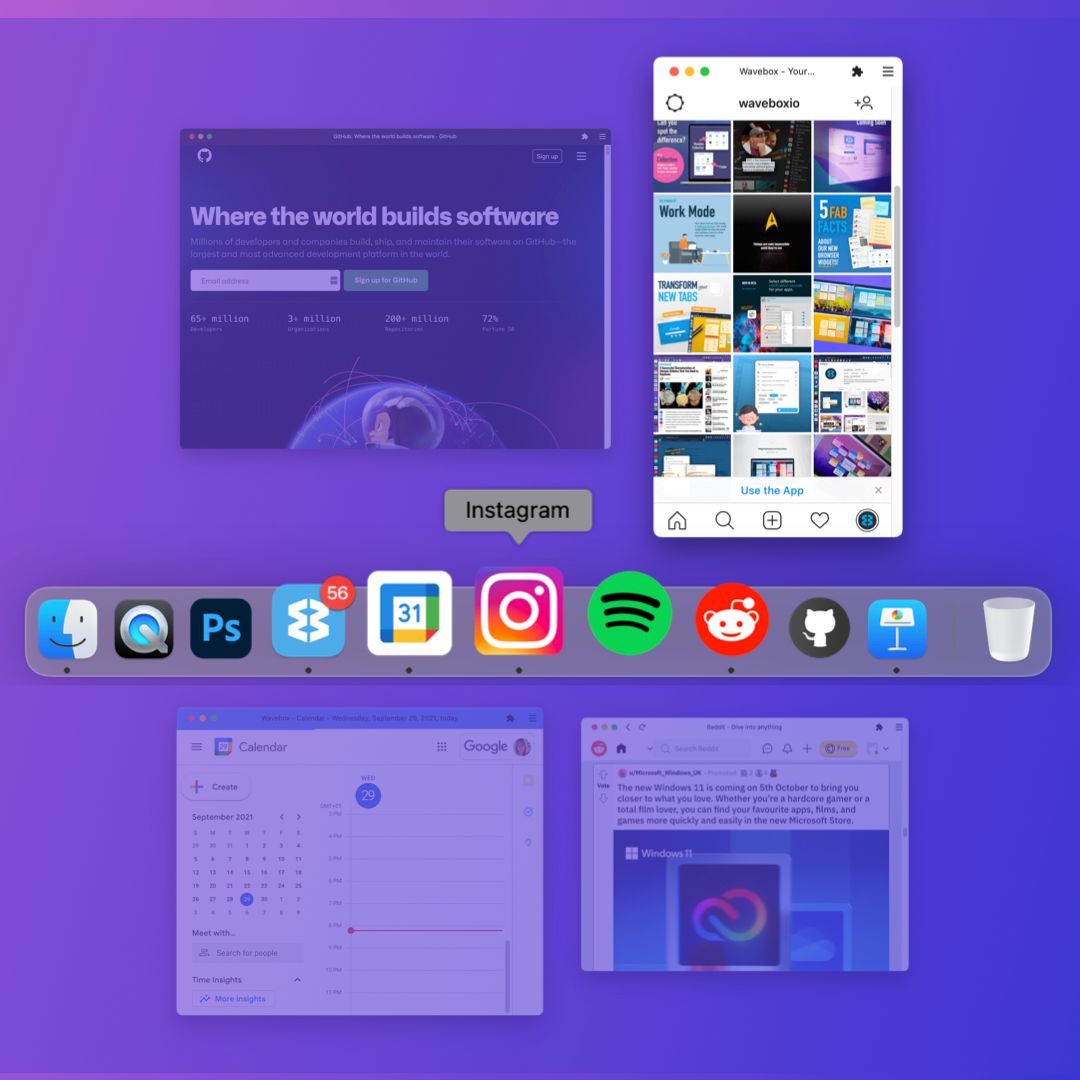
🥳 Woo-hoo it's release day (Version 10.93.9), and we're excited to introduce a 🌟 new feature that lets you create a Desktop Web App for any website or URL link. Maybe there's a web app you'd like to have in your dock or taskbar? Or perhaps you're wondering if having a simpler UI for your favorite website might help you stay focused? If you're looking for an easy way to turn any browser tab into its own native app then look no further!
What are Desktop Web Apps?
We've taken Chrome's Progressive Web App feature (also available in Edge) and given it a little Wavebox boost. Progressive Web Apps are websites that are installed on your computer so they behave more like 'native' apps than browser tabs - the apps are independent from the browser - you don't need to have the browser running - and there is no address bar or tabs to clutter things up.
Features and benefits of Progressive Web Apps include;
- Open from the dock/taskbar
- Open from Launchpad (mac) Application Launcher (Linux) and Desktop (Windows)
- App icon appears in the OS switcher (Cmd+Tab, Alt+Tab)
- Separate window with minimal UI - no address bar, tabs, etc
- Support for all Chrome Web Store extensions
- More efficient than running Electron apps for each app.
What Extra Features Does Wavebox Offer?
Wavebox is built on the same Chromium platform as Chrome and Edge, but is supercharged with extra productivity features needed to make working on the web easier, such as cookie containers for managing multiple accounts, unified search, and unread badges and desktop notifications. As a result, our Desktop Web Apps can also offer many of these features:
- 🙌 Install ANY Website or URL (also available in Edge but not in Chrome)
- 🍪 Cookie Container support, which enables you to create apps for multiple accounts of the same type e.g. Gmail, Slack, Messenger, etc
- 🛡️ Support for Unread Badges on the app icon
- 🖼️ Support for uploading a custom icon
- 📣 Choose a different sound for the desktop notification sound
- 🗒️ Support for Wavebox's Smart Notes extension
How to Create your First Desktop Web App
The short video above shows you how to install a web URL on your computer - it only takes a minute to do, so why not give it a try? Here's how...
1. Install any Website or URL as an App
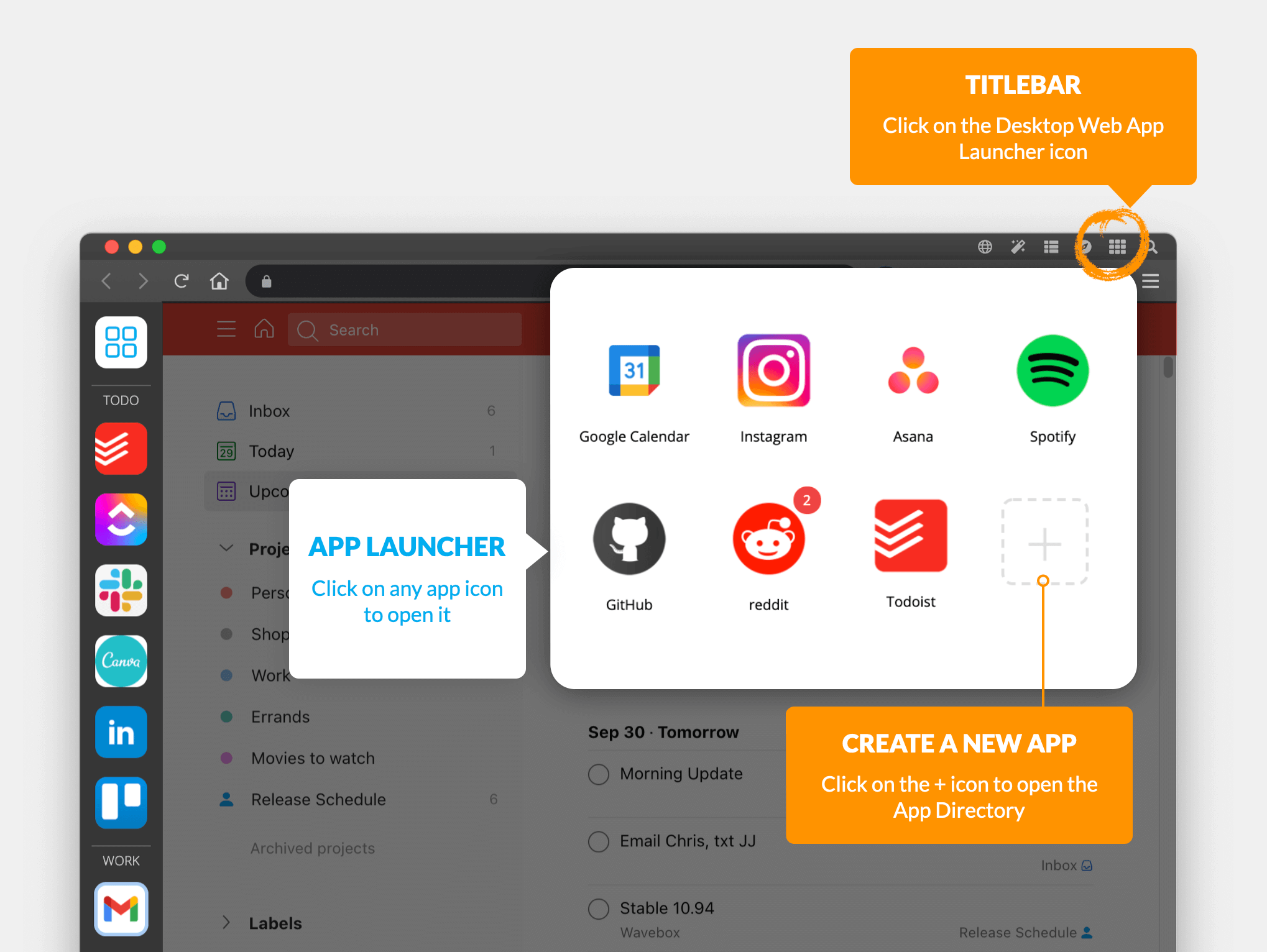
- Click on the Desktop Web App icon in the titlebar (9 small squares top-right).
- Click on the gray + icon to open the App Directory
- Find an app in the Directory, or click on 'Add any Website' to paste any URL
- From the Add screen, you can:
- Give the App a Name
- Upload a custom Icon (template available soon)
- Select a Cookie Container or create a new one
- Choose the app's Title Bar color
- Then click on 'Done' to install the app.
2. Launch the App
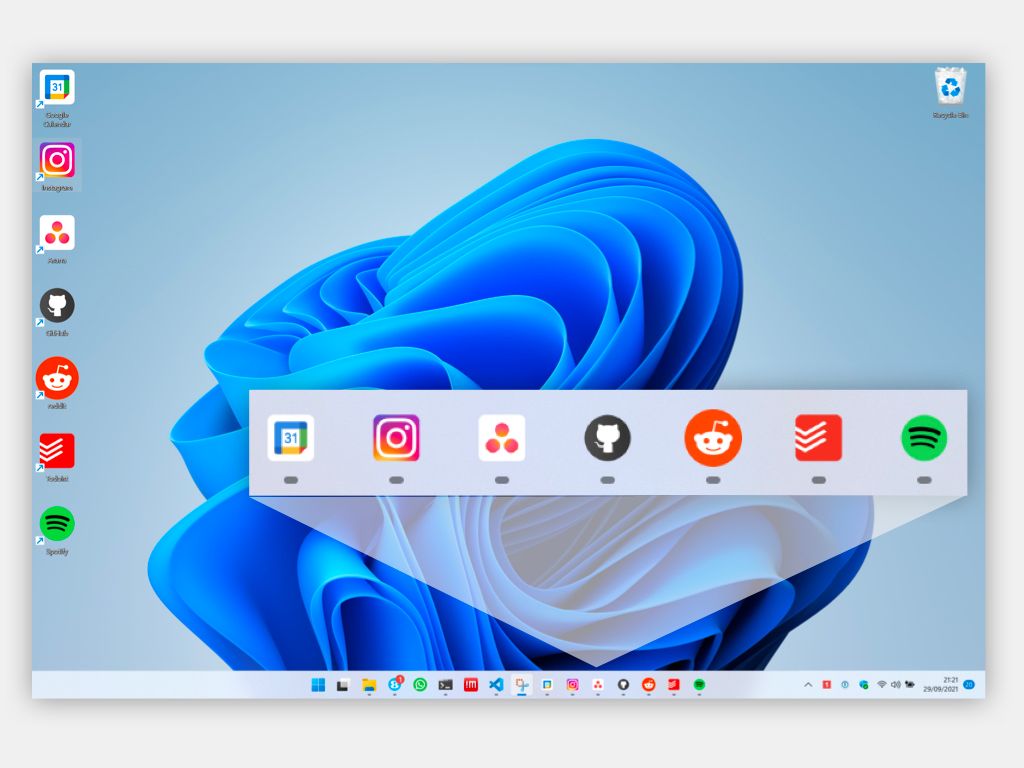
- On Windows, the icon appears on the Desktop, and you can right-click to 'Pin to Taskbar'.
- On Linux, the icon is added to your Application List and then right-click to 'Add to Favorites'.
- On mac, the icon appears in Launchpad. Launch the app so it appears in the Dock, then right-click to 'Options > Keep in Dock'
- In Wavebox, you can click on the Desktop Web App icon top-right to open the app launcher.
- You can also add a Desktop Web App widget to any workspace and launch your apps from there.
3. What Does it Look Like?
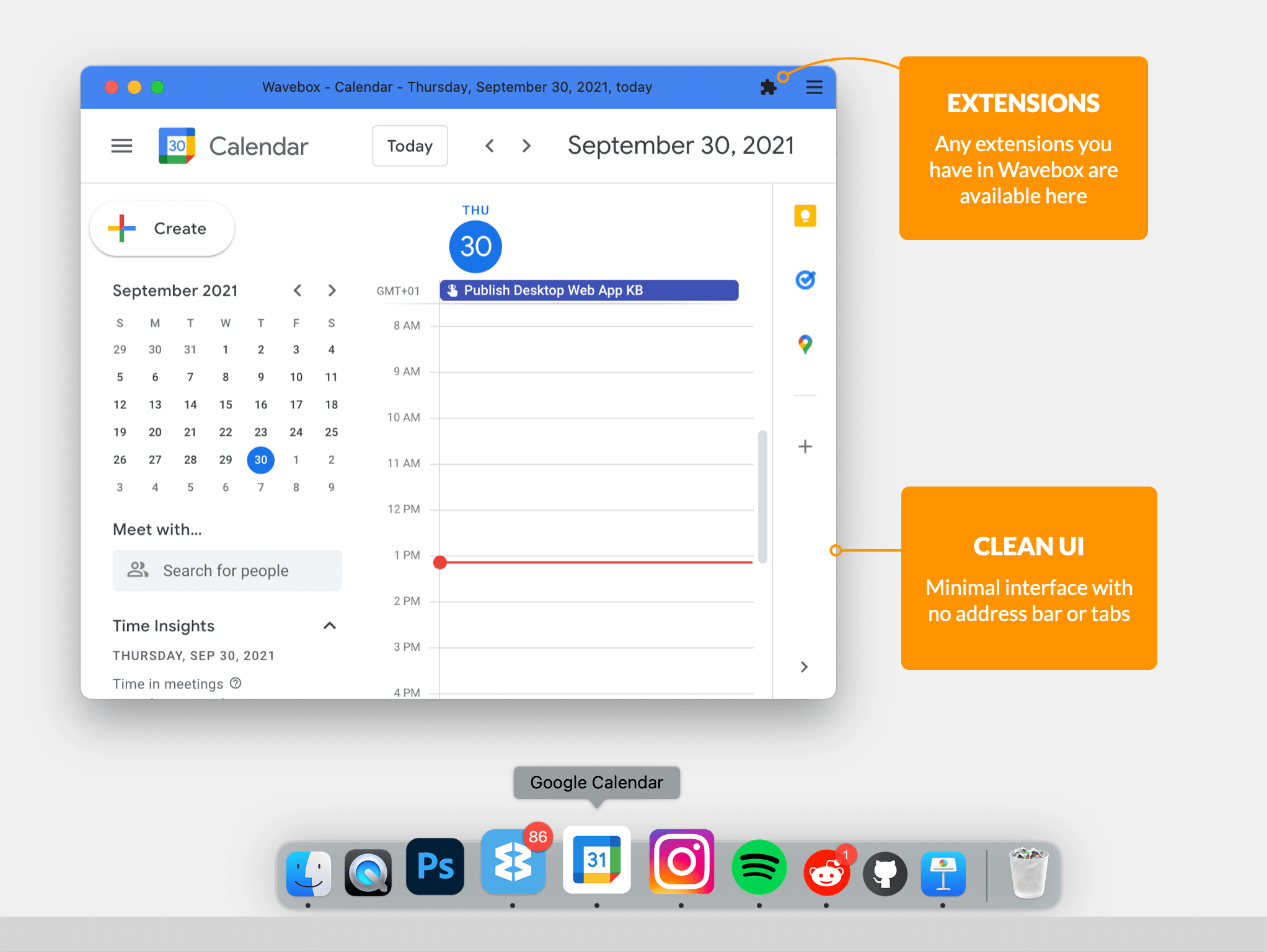
- The app will open in its own resizable/movable window with a titlebar
- Note that there is no address bar tempting you to start random searches
- The interface doesn't support tabs either, so no multi-tasking!
- Extensions are available by clicking on the jigsaw icon top-right
- The burger menu top-right reveals a limited number of settings.
- However, the right-click menu is supported, so if you want to save a page in your existing Wavebox workflow you can. e.g. send to a workspace, open in a new tab, save as an app, etc
4. Edit the App Settings
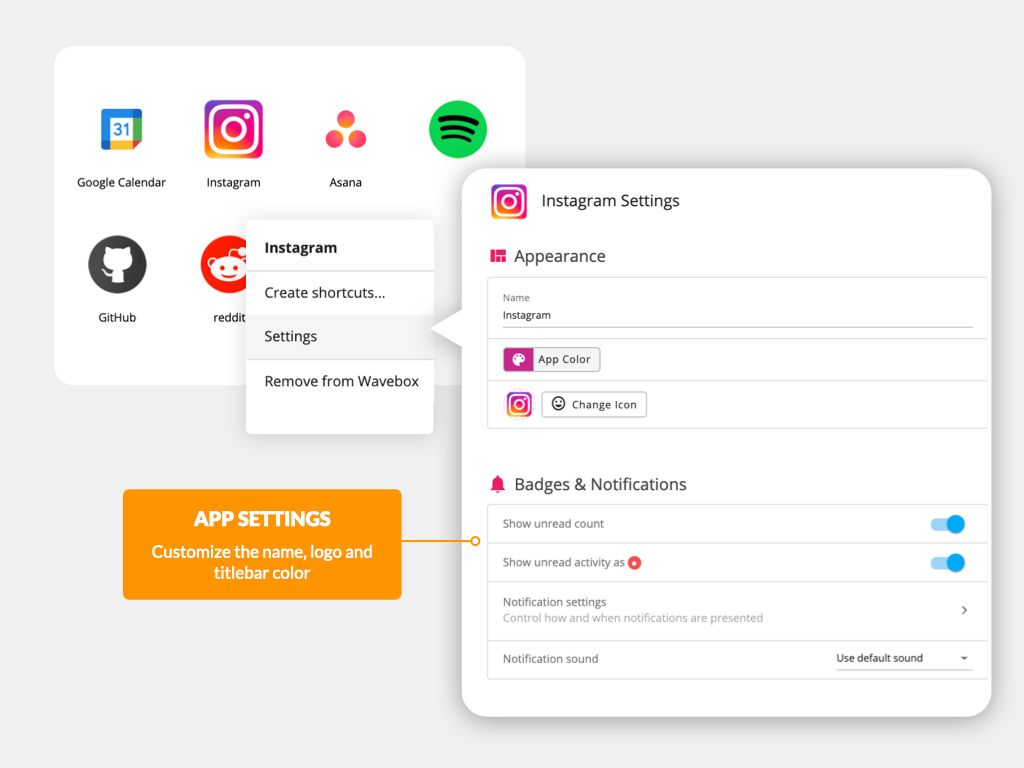
- Click on the Desktop Web App icon top-right to open the window, then right-click on any app icon followed by 'Settings'.
- You can edit the app name, icon, cookie container and notification sound at any time.
- Make any changes in the pop-up window, then click on 'Done'. The changes will appear right away.
- You can also visit Wavebox://apps in any Wavebox tab to manage all the apps you've installed on your computer.
Tell Us What You Think
This is the first iteration of our Desktop Web Apps, so there will be a few bugs, so please get in touch if you find any. Also let us know what you think of them, together with any suggestions. Send your feedback to support(at)wavebox.io or use the Feedback form in the app.
If you're new Wavebox here are just some of the awesome features you're missing out on. Why not take a free trial and give it a whirl?
- Chromium browser boosted with great productivity features
- Vertical webdock & toolbars for organizing and navigation
- Horizontal focused tabs organized by group or app
- Cookie Containers for multiple account sign-in
- Full chrome extension support, plus 21 in-built extensions
- Search across everything in the browser
- Create workflows between apps, websites, links, pages etc
- Link Engine for app-to-app workflows
- Bookmarks and pins
- Unread badges and notifications, with unified real-time list across everything.
- Sleeping apps and tabs, plus power-save
- Workspaces for projects, collaboration, and onboarding new users
- Browser-to-browser direct messaging & screenshare without codes.