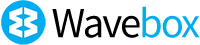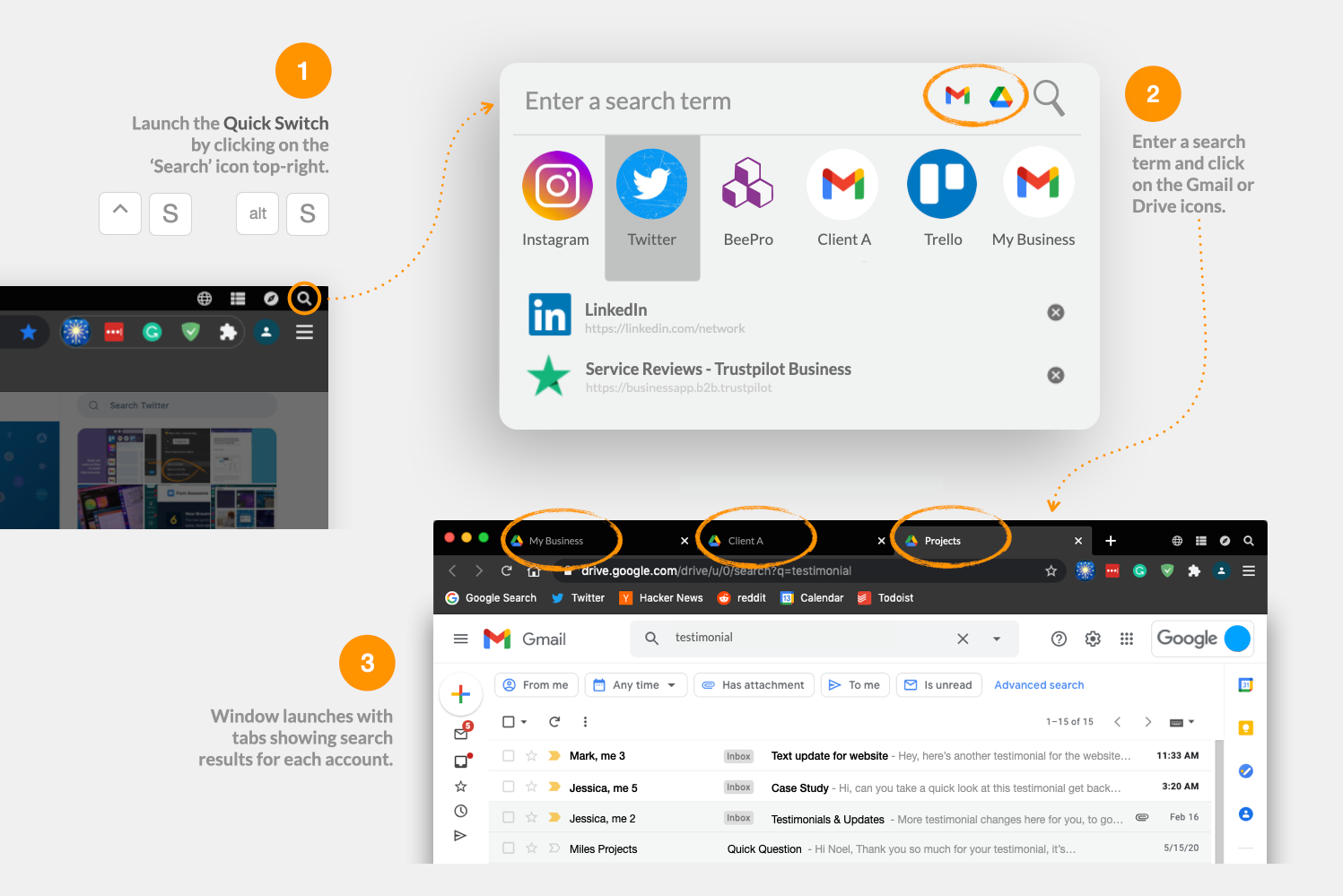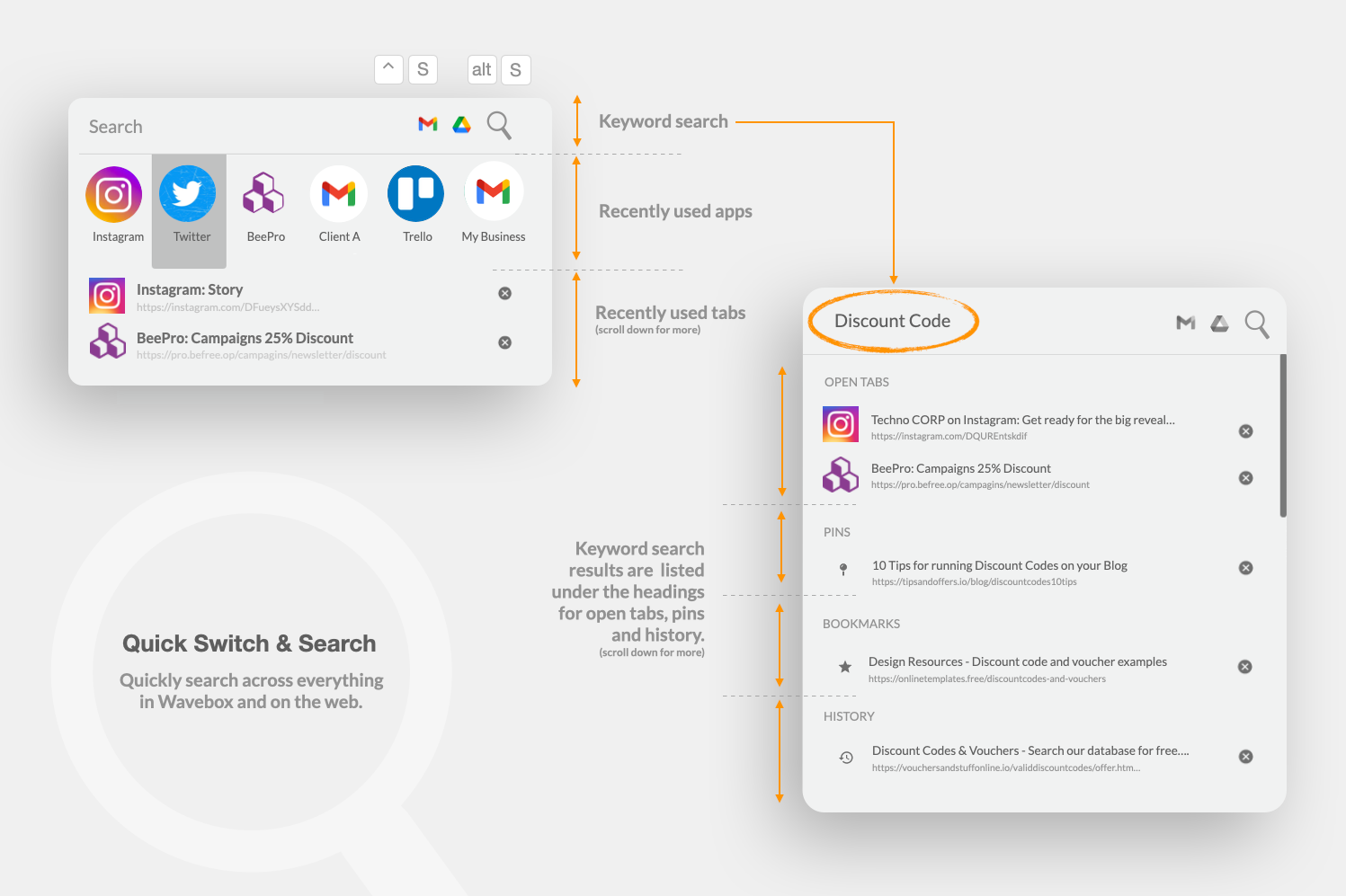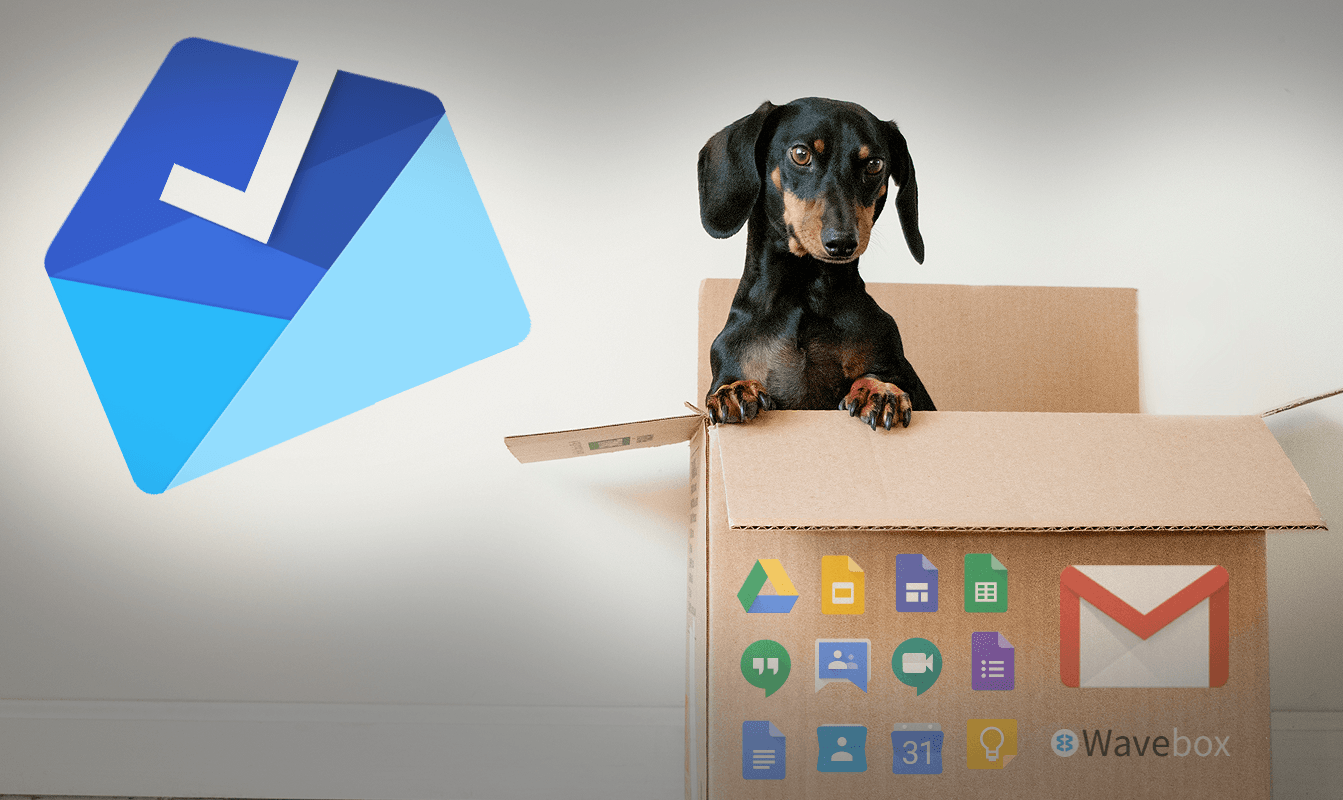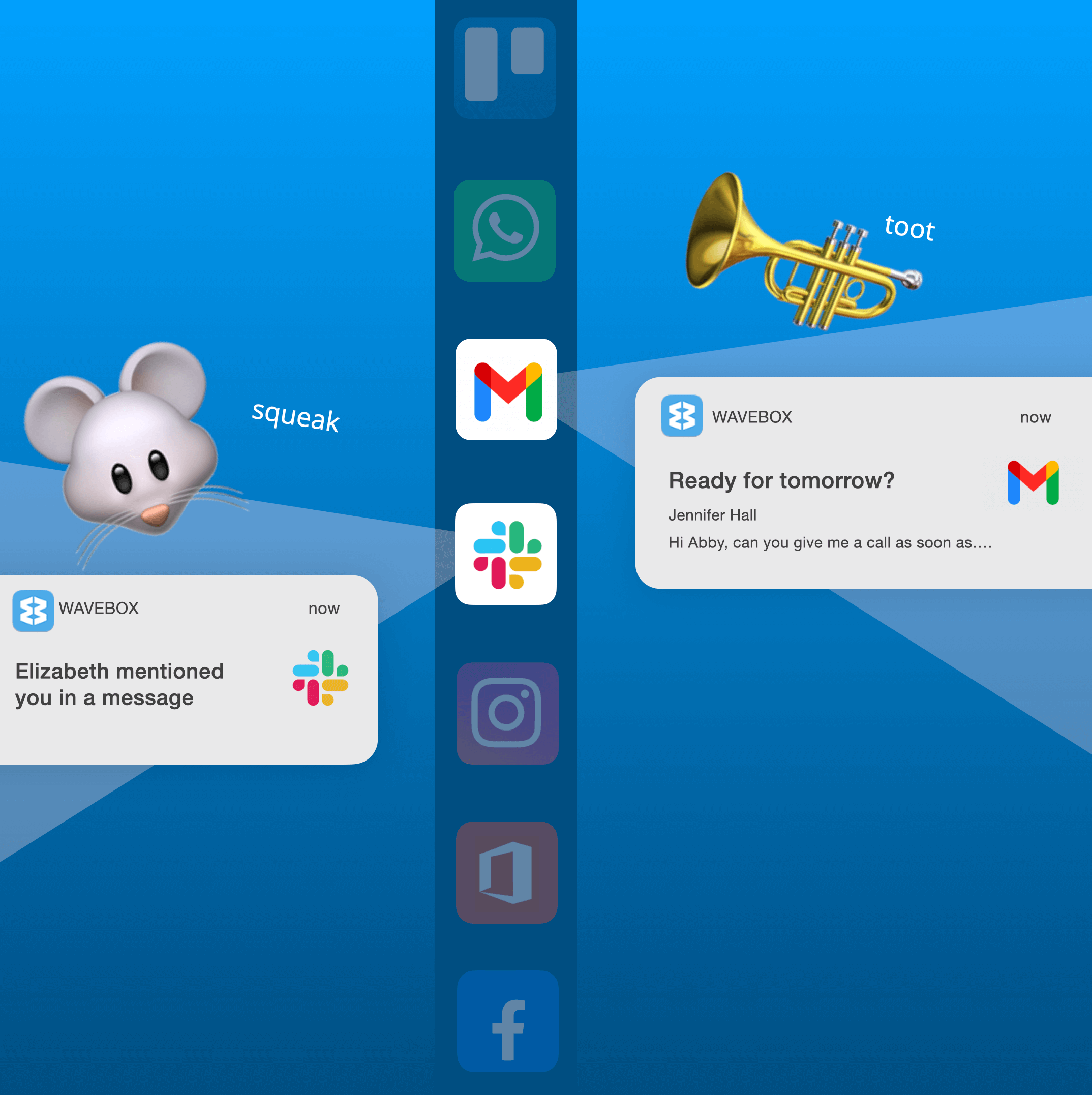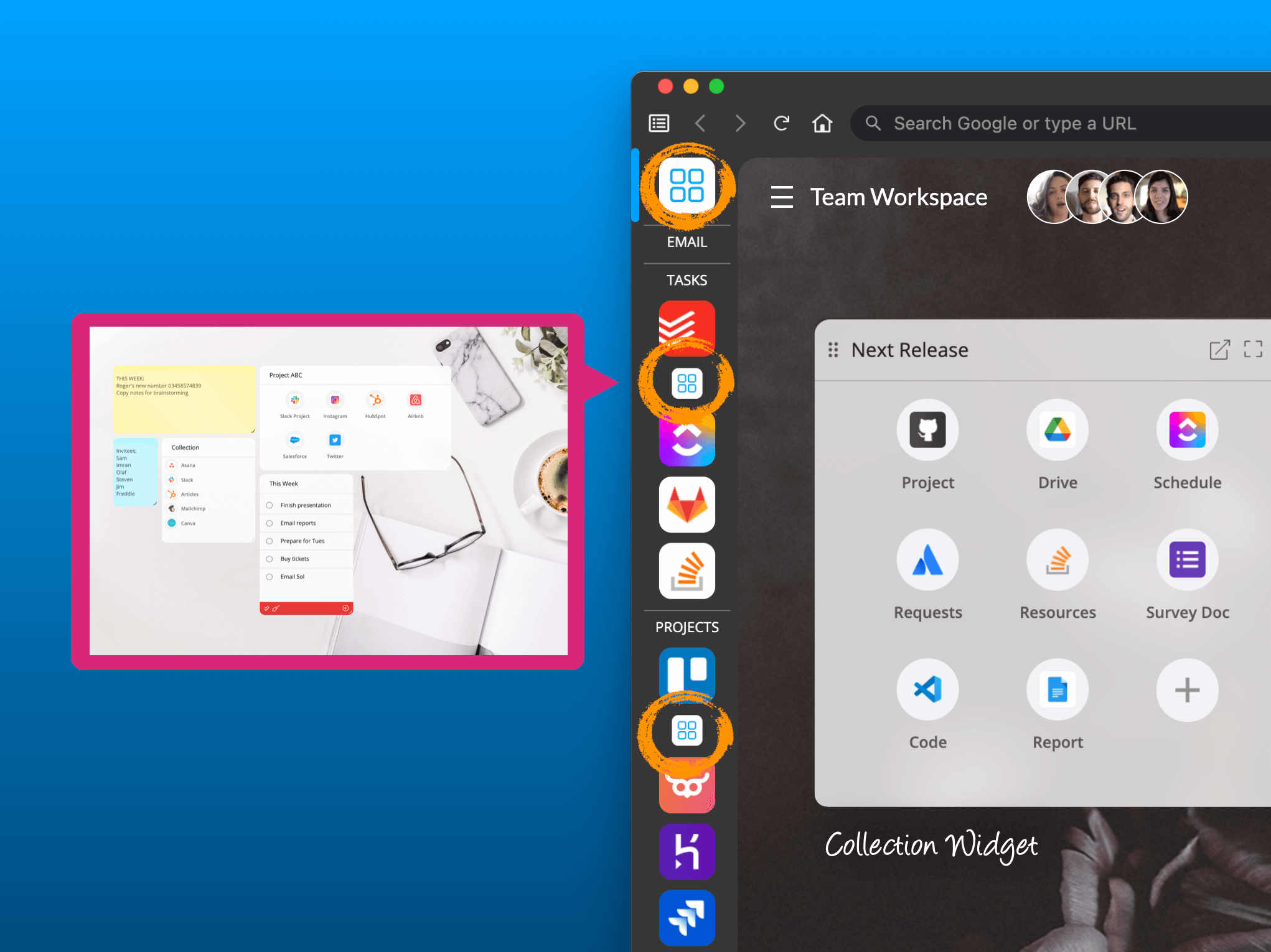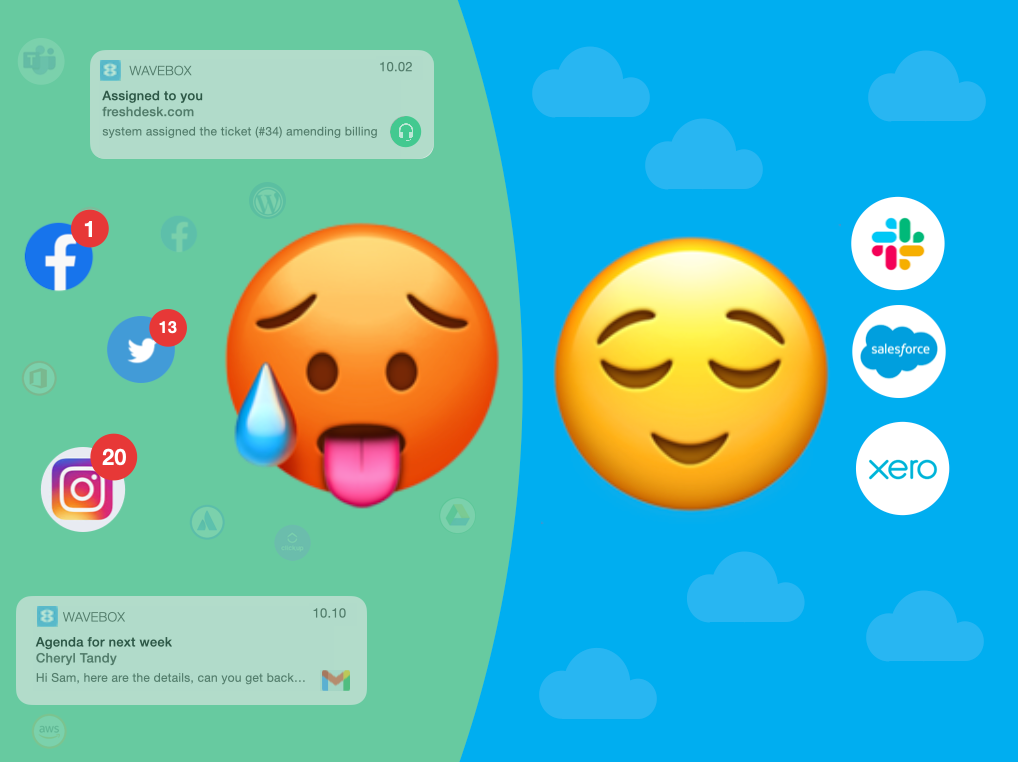Learn how to search across all your Google Gmail and Drive accounts in 3 simple steps.
With all your Gmail and Drive accounts in Wavebox, you can search across them all in a matter of seconds! Find out how.
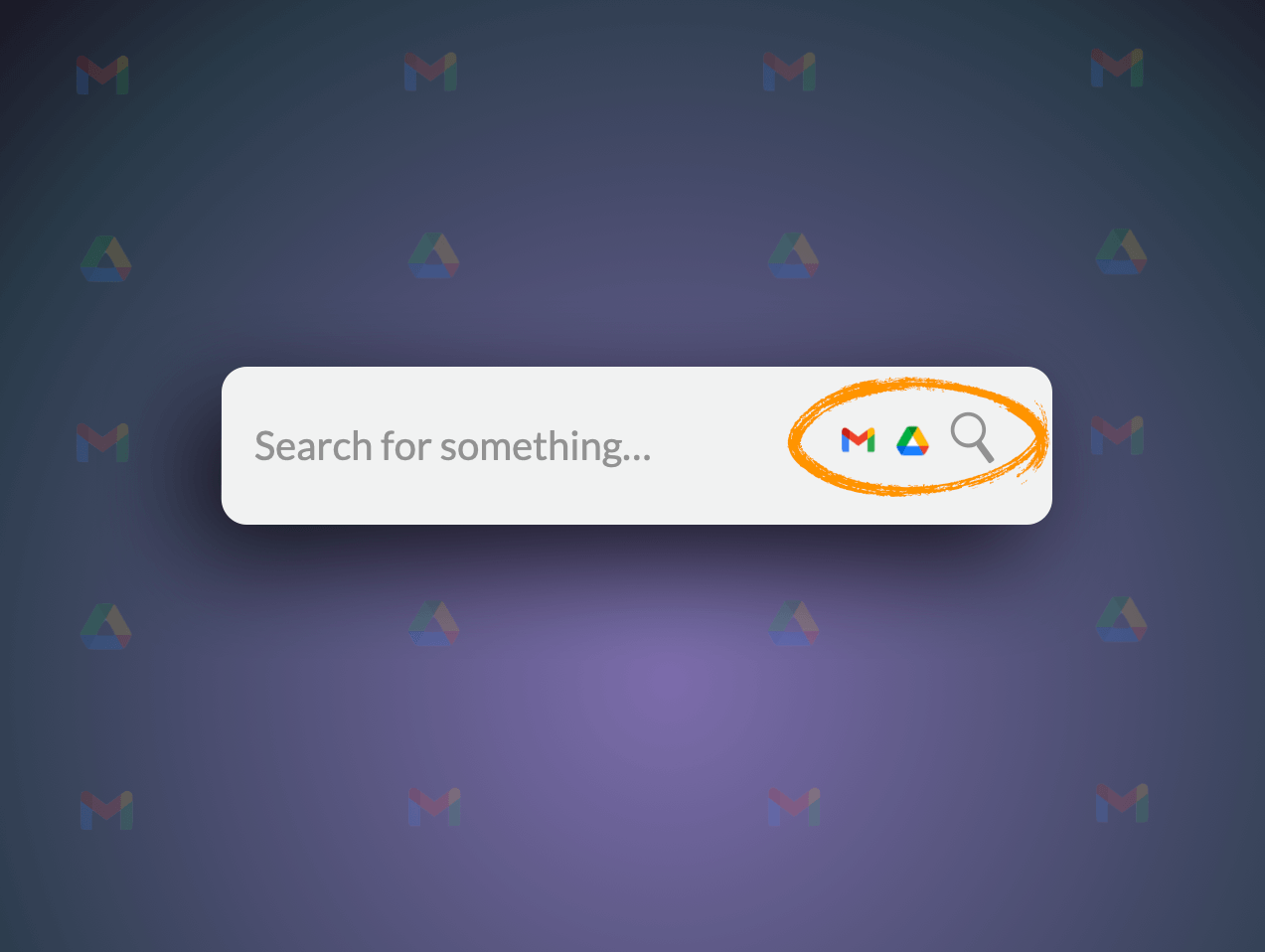
One of the main benefits of having all your web apps in Wavebox is that you can quickly search across everything you use on the web, which includes apps, tabs, pins, bookmarks, windows and recent history.
Unified search is a Wavebox core feature that we are continually improving, and in the latest iteration we've added a Gmail and Google Drive search to the Quick Switch. This enables you to quickly do a keyword search across all your Google apps in Wavebox.
Using the Quick Switch to search Gmail & Drive.
- Launch the Quick Switch: Click on the magnifying class in the titlebar top-right. Or use a Keyboard Shortcut Ctrl&S on mac, or alt&S on Windows and Linux. (You can change these in Settings > General > Keyboard Shortcuts).
- Type a search term into the search field, and then click on the Gmail or Drive icons to search across all those accounts in Wavebox.
- Browse the results: Wavebox will then launch a new window and display all your search results as tabs for you to go through. Tabs are opened in the correct cookie profiles (containers) for each account, so clicking on a link in the tab will take you to the correct place in the main Wavebox window.
Learn how to stay signed-in to multiple accounts of the same type in Wavebox. Tutorial: How to stay signed-in to multiple Trello accounts in 2 simple steps.
What else can you do with Quick Switch?
The Quick Switch is a control panel for all your most recently used apps, tabs, pins and windows. If you get distracted or misplace what you're working on, you can find it in a snap using the Quick Switch. The screenshot above gives a breakdown of the Quick Switch panel, which has 3 main functions:
- Keyword Search - In addition to searching Gmail and Drive, you can keyword search across all apps, tabs, pins and recent history. Use your keyboard up and down arrows to scroll through the results and then enter to navigate to that location.
- App Switcher - The Quick Switch also shows 6 of your most recently used apps. Use the keyboard shortcut to bring up the panel (Ctrl&S, Alt&S) and use the left and right arrows to select an icon and then enter to go there.
- Recents List - Beneath the App Switcher is a list of the most recently used apps and tabs. Use the up and down arrows to scroll through the results and then enter to navigate to that location.
Try Quick Switch today! Try our 7 day, fully loaded free trial of Pro.